
Data Tools
Fleet-wide actionable intelligence
- Lynx Fleet Vessel Solution allows integration with vessel-based wireless networks for improved shipboard cargo visibility and operations efficiency
- Carrier-exclusive Reefer Health Analytics allows for added visibility on the status of individual containers
- Carrier-exclusive TripWise™ expiration prediction helps prioritize asset utilization based on time remaining before TripWise expiration, thereby minimizing time and expense related to conducting a new off-line pre-trip inspection (PTI)
- Simultaneously send identical refrigeration unit commands, to multiple containers rather than one at a time
- Remotely monitor health of both container and cargo 24/7 availability and security
- New “bread-crumb trail” now illustrates the route of a container unit’s voyage based on GPS and time data
Designed with customers in mind
The Lynx™ Fleet telematics solution will intelligently monitor connected refrigeration systems from anywhere in the world, providing vital information through a centralized data stream and improved visibility for shipping lines, fleet owners, service technicians and ship crew on the cargo being transported.
The Lynx digital platform, applies advanced internet of things (IoT) analytics, machine learning and various big data technologies to connect the cold chain in the cloud, automate key processes, and deliver real-time visibility and insights throughout the cargo’s journey.
Key features include:
- Lynx Fleet Vessel Solution allows integration with vessel-based wireless networks for improved shipboard cargo visibility and operations efficiency
- Lynx Fleet live analytics, currently a beta feature, provides refrigeration unit health assessments near real time, allowing fleet managers to identify potential service needs in advance so they can be addressed at the fleet’s convenience
- Lynx Fleet is able to simultaneously send identical refrigeration unit commands, to multiple containers rather than one at a time. This not only minimizes operational expenses but improves the overall efficiency for fleet managers
- Carrier-exclusive Reefer Health Analytics allows fleet managers to download diagnostic information about their equipment, giving them added insights into the health of their reefer by reporting anomalies along with possible causes and potential measures to resolve, if needed, in the future
- Carrier-exclusive TripWise™ expiration prediction can now predict the expected expiration date of TripWise status on reefers, helping fleet managers prioritize asset utilization, thus minimizing time and expense related to conducting a new off-line pre-trip inspection (PTI)
- New over-the-air commands allows users to set oxygen and carbon dioxide levels for their EverFRESH® and XtendFRESH™ controlled atmosphere systems, as well as enable QUEST and economy power-saving modes
- Cumulative unit run-hours helps fleet managers to optimize utilization and service cycles of their Carrier Transicold-refrigerated containers to better control maintenance and repair costs
- New “bread-crumb trail” now illustrates the route of a refrigeration unit’s voyage based on GPS and time data uploaded when the Lynx Fleet-equipped refrigeration unit is within range of cell service
- Choose from a wide array of built-in widgets that provide intuitive displays of key parameters transmitted from the telematics hardware for a customized data platform
- The map view brings in the spatial element for locating reefer containers, both globally and locally
- Critical alarm status is displayed prominently on the landing page, making it easy to get more information and stay informed on reefer health
Documents
Our convenient service app just got smarter
- Wireless connectivity to Micro-Link® 5 controllers. Adding the abilities to upload operation software, to obtain downloads and generate reports, and display unit operation information, system status, and sensor readings.
- Fast, searchable access to event descriptions and operation and service manuals for Carrier container refrigeration units, controlled atmosphere systems and generator sets.
- Technician’s toolbox with temperature and pressure conversion calculators as well as refrigerant calculators that display saturation pressure based on temperature for R-134a, R-513A and R-744.
- Alarm lookup displays step-by-step troubleshooting guidance.
- Warranty lookup shows unit warranty status and information about prior service done under warranty, while also providing the ability for technicians to easily log repairs being done under warranty into the warranty database.
- Optical character reader technology automates serial number entry processes using the mobile device’s camera to minimize the risk of error from manual entry.
Smarter tools for faster service
The ContainerLINK™ app for smartphones, tablets and desktop applications has revolutionized the way you service reefer containers by providing easy digital access to everyday resources. Now, we’re putting even more functionality into your hands by combining the convenience of ContainerLINK with the wireless monitoring capabilities of our DataLINE™ Connect app.
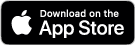
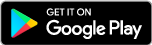
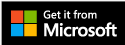
If you already have the ContainerLINK app on your device, all you have to do is update to the latest version to take advantage of the new features. If you use the DataLINE™ Connect app, you can now install the ContainerLINK™ app and begin using that instead of DataLINE™ Connect to access the wireless connectivity features you have been using all along. ContainerLINK™ is also available for sideloading. Contact your local FSE for instructions and downloads to sideload, as required.
Documents
With the expansion of the ContainerLINK app, Carrier is sunsetting its DataLINE software in an effort to concentrate heavily on furthering the ContainerLINK App. No future DataLINE versions of the software are planned to be released. The latest version of DataLINE (3.22) will support software version 6327 (ML5) and 5388 (ML3) and below but will no longer support or post future events, corrections, or enhancements.
Links to download the ContainerLINK app can be found here.
DataLINE™ – A simple way to extract critical trip information and generate meaningful reports.
Diagnostic software lets you interrogate, configure and monitor the refrigeration controller and DataCorder™ trip data recorder with unmatched precision. It offers many advanced features and supports multiple controller platforms including: Micro-Link® 5, Micro-Link® 3, Micro-Link 2i, Micro-Link2 and Micro-Link 1 controllers (using DataReader™).
DataLINE diagnostic software provides solutions for service technicians, shippers and marketing personnel.
- User can extract information from the DataCorder trip date recorder in four ways:
- By Date
- By Trip
- Last 30 Days
- All Data
-
Text reports can be saved to standard ASCII formatted file. Eight types of reports can be generated from interrogated data:
- Sensor
- Sensor/Event Flags
- Graphical
- Event
- Pre-trip Summary
- Alarm Summary
- Cold Treatment Summary
- Raw
- Custom-sensor, graphical alarm, event
Software
PC card technology allows you to download most DataCorder™ trip data recorder information in less than 30 seconds.
Allows for quick trip data analysis and diagnostics.
DataBank™ PC card technology is operationally cost-effective.
- Downloads 30 day, 60 day, 90 day, Trip or All data in 30 seconds or less.
- Frees up valuable time and allows for quick diagnostics analysis.
- Compact design (fits into a pocket) provides simple and affordable tool to download trip data.
- No special cables or connectors required.
Delivers the Micro-Link® 3 programming ease to units equipped with Micro-Link 2 and Micro-Link 2i controllers.
Instead of fading into obsolescence, older controllers can now benefit from the convenience of today’s MicroLink 3. The PC Card Adapter will allow use of ML2 type SRAM cards in loading software and configuration files to the ML2 and ML2i controllers, replacing the older ML2 and ML2i flash memory cards. It can also be used to extract data from units with ML2i controllers using Databank software.
PC Card Adapter has unique features
- One single SRAM card can hold multiple operation and configuration software sets, reducing the number of cards technicians need to carry.
- When used with the ML2i, DataCorder data can be downloaded directly to a Databank card
- Highly visible orange cover makes it easy to spot
- Integral cover protects the external circuit board from damage.
- Highly durable and includes PC Adapter, case and instructions
Brochure
Explore two powerful ways to enhance your fleet
Take the benefits of your fleet’s Micro-Link® 3 (ML3) controllers even further with two powerful add-ons designed to help you save time and reduce costs. The Micro-Link 3 Service Tool (MST) and the Micro-Link 3 USB Adapter (MUA) from Carrier Transicold are easy-to-use products designed to improve the way operators interact with their controllers.
- The MUA is designed to function as a pass-through USB device and will stay in the controller after installation. The device will be married to the controller.
- The MST is designed as a USB service tool to maintain and service Carrier units fitted with an ML3 controller. The device is intended to be temporarily inserted into the controller.
Your link to greater functionality
Whether you’re using the MUA or the MST to stay in control of your units, you can be confident in the quality engineering and reliable support of Carrier Transicold. Both products are designed to improve functionality and make your controllers easier to work with and service.
Brochure
Part Numbers
- MUA part number: 07-00571-00PK5
- MST part number: 07-00572-00
- USB-A* part number: 12-50172-00
Instructions and Downloads
- Click here for ML3 USB Adapter 07-00571-00 Instructions
- Click here for ML3 Service Tool 07-00572-00 Instructions
- Click here for a collection of ML3 software files for the MST/MUA tool
|
MST |
MUA |
ML5 Controller Software (PrimeLINE® 571, OptimaLINE™ 701)
The controller software is a custom designed program that is subdivided into configuration software and operational software. The controller software performs the following functions:
- Control supply or return air temperature to required limits, provide modulated refrigeration operation, economized operation, unloaded operation, electric heat control, and defrost. Defrost is performed to clear buildup of frost and ice to ensure proper air flow across the evaporator coil.
- Provide default independent readouts of setpoint and supply or return air temperatures.
- Provide ability to read and (if applicable) modify the configuration software variables, operating software function codes and alarm code indications.
- Provide a pre-trip step-by-step checkout of refrigeration unit performance including: proper component operation, electronic and refrigeration control operation, heater operation, probe calibration, pressure limiting and current limiting settings.
- Provide battery-powered ability to access or change selected codes and setpoint without AC power connected. This is only if the carrier-provided rechargeable battery option is installed.
Software download
| Unit | Software Version | Configuration File (loaded separately) |
| OptimaLINE | 6394 with 250215.cf7* | 250215.cf7* |
| PrimeLINE | 6329 with 241115.cf6* | 250315.cf6* |
| 6328 with 241015.cf6 | ||
| 6327 with 241015.cf6 |
ML5 Software Loading Procedure
1. Place the Start-Stop switch (ST) to “I” to turn the unit On. Wait for controller information to be displayed.
2. Insert the USB flash drive, containing controller software, into the controller micro USB port.
3. Press the ALT. MODE key on the keypad.
4. Use the Arrow keys until “USb” is displayed, then press the ENTER key.
NOTE: If “no USb” is displayed, wait up to 15 seconds for this message to be replaced with a different message. If “no USb” continues to be displayed, remove and insert the USB flash drive and repeat steps 3 and 4.
5. Use the Arrow keys until “UP LoAd” is displayed, then press the ENTER key.
6. “LOAd XXXX” is now on the display. If more than one ML5 software revision file is on the USB flash drive at the root level, press the Arrow keys until the correct revision is displayed for the unit. Refer to the table above.
7. Press the ENTER key to load the software to the controller.
8. When “PULL USB NOW” is displayed, remove the USB drive from the port.
9. The following messages will appear to confirm successful programming: “LoAd SoFt” and “Pro SoFt” will each appear for several seconds and then “Restart” appears briefly. Then, the controller restarts.
10. As the controller starts up, the message “Cd 18” displays the new software loaded and then “Pro donE” appears.
Refer to the PrimeLINE or OptimaLINE unit OPERATION AND SERVICE manual for loading the software to the unit.
Manual: T-372 PrimeLINE models 69NT40-571-001 to 199 & 300 to 399. Refer to Section 7.21.2 for procedure.
Manual: T-383 OptimaLINE models 69NT40-701-001 to 199. Refer to Section 7.9.2 for procedure.
ML3 Controller Software (ThinLINE®, EliteLINE®, NaturaLINE®, PrimeLINE® 561/565)
The controller software is a custom designed program that is subdivided into configuration software and operational software. The controller software performs the following functions:
- Control supply or return air temperature to required limits, provide modulated refrigeration operation, economized operation, unloaded operation, electric heat control, and defrost. Defrost is performed to clear buildup of frost and ice to ensure proper air flow across the evaporator coil.
- Provide default independent readouts of setpoint and supply or return air temperatures.
- Provide ability to read and (if applicable) modify the configuration software variables, operating software function codes and alarm code indications.
- Provide a pre-trip step-by-step checkout of refrigeration unit performance including: proper component operation, electronic and refrigeration control operation, heater operation, probe calibration, pressure limiting and current limiting settings.
- Provide battery-powered ability to access or change selected codes and setpoint without AC power connected. This is only if the carrier-provided rechargeable battery option is installed.
Software download
| Unit | Software Version | Configuration File (loaded separately in the “upload” folder) |
| All units for the MST/MUA Tool | See below for Version Numbers | 241215.cf3 |
| EliteLINE / PrimeLINE (NOT TO BE USED ON MAERSK UNITS) | 5389 with 241215.cf3 | |
| NaturaLINE | 5716 with 241215.cf3 | |
| ThinLINE | 5190 with 241215.cf3 |
- Click here for the latest menu file (menu0118.ml3)
- Click here for the latest read file (read0517.ml3)
ML3 Software Loading Procedure with MST (07-00572-00)
1. Turn unit power off (“0”) at the Start-Stop switch (ST).
2. Inspect the pins on the controller’s programming slot for damage.
3. Insert the MST tool with USB (with proper software loaded) into the slot.
4. Turn unit power on (“I”) at the Start-Stop switch (ST).
5. The display will show “Usb LOAd”. Use the arrow keys to select "LOAd SoFt" and press the ENTER key.
6. Use the Arrow keys until the display shows “LOAd 5XXX” and press the ENTER key.
7. The display will alternate between the messages “PrESS EntR” and “rEV 5XXX”. Press ENTER.
8. The display will flash “Pro SoFt” as the software is uploading. It may take up to one minute for this to complete. When complete, the display will show “Pro donE”.
NOTE: If a problem occurs while loading software, the display will blink the message “Pro FAIL” or “bad 12V.” Turn unit power off “0” at the Start-Stop switch and remove the card.
9. Turn unit power off (“0”) at the Start-Stop switch (ST).
10. Remove the programming device from the controller when the LED turns off.
11. Turn unit power on (“I”) at the Start-Stop switch (ST).
12. On power up, the controller LED flashes quickly and the display will remain blank as the controller loads the new software. This takes about 15 seconds. When complete, the controller will reset and power up normally.
13. Bring up function code Cd18 to confirm that the correct software revision is loaded.

Container Refrigeration Units


